USB Digital Microscope G301
Driver for Cainda 3in1 USB Digital Microscope G301

This device is a high-definition direct-connect microscope that can be connected to the phone, tablet and PC to display images on the app.
This device is compatible with iPhone, iPad, Android devices with OTG, Windows PC(2000/2003/XP/Vista/7/8/10/11), Linux, Chrome, MAC OS.
Note before use:
1. There is a dust cover in front of the lens, please remove it before use.
2. Low power may cause screen lag or display abnormalities. Please ensure that your phone battery is above 30% when using this device.
3. Android device must support OTG functionality to work with this scope.
Work with Mobile Devices(iPhone/iPad/OTG Android)
Step 1: App InstallationMethod 1: Please search for the "i-View" app on the App Store/Google Play; download and install it.
Method 2: Scan the QR code to download the "i-View" app.
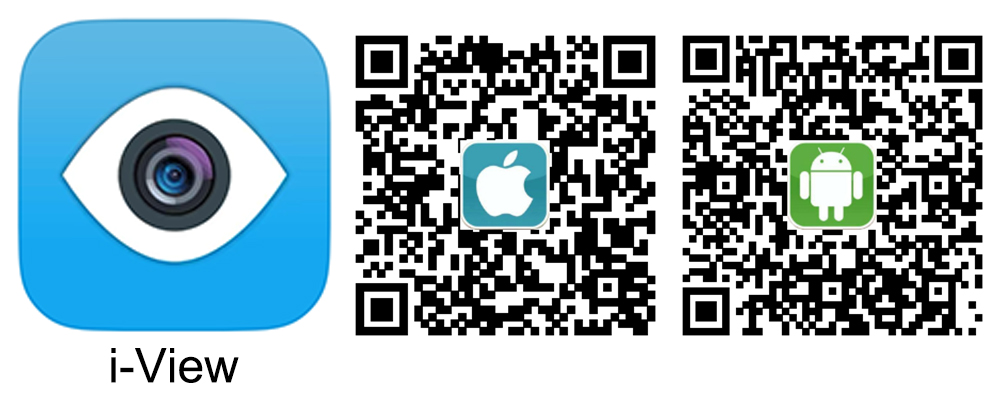
Android phone or tablet: i-View.apk
Step 2: Device Connection
Choose the corresponding interface based on the type of your device and connect the microscope to your device. The LED will light up. If it does not turn on, please check if the interface is properly inserted.
Step 3: Use the Microscope
Open the "i-View" app and you can see the image.
If you have any trouble while using, please email us for assistance: cainda-seller@outlook.com
Note: You can add any pictures/videos you taken to your phone’s Photo Album. Tap document icon and tap the icon in the upper right corner, select the pictures you need, tap the download icon to add them to Album. It would ask to access to the album for the first time. Tap " Allow".
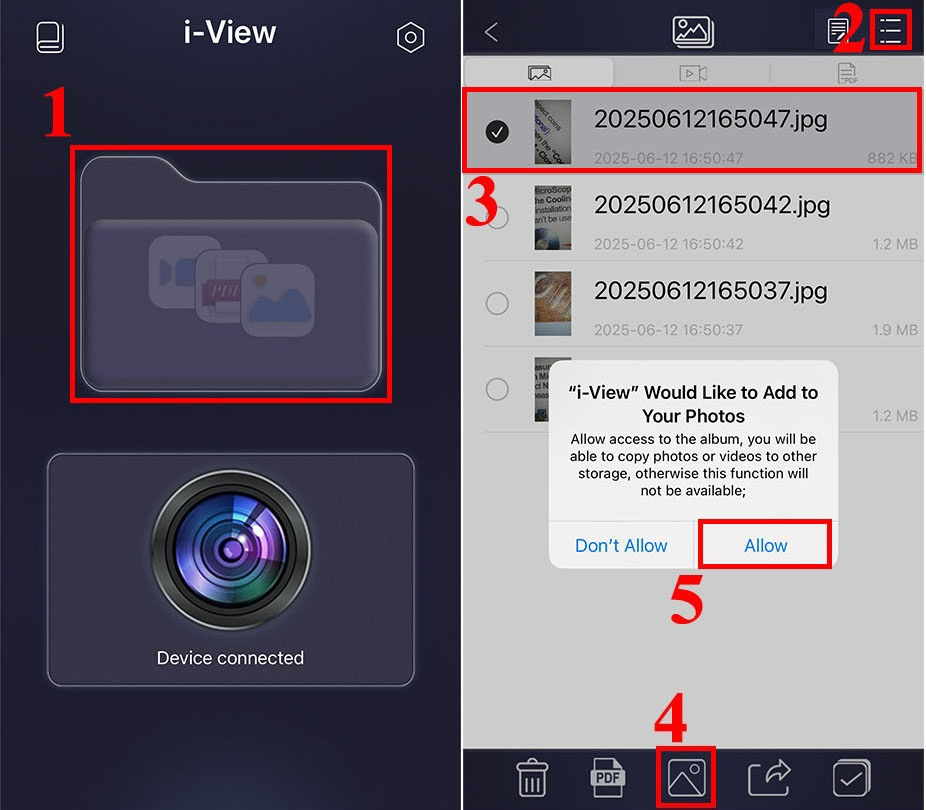
Work with PC
1. Use in Windows
1) Win10/11 user can directly use the windows built-in camera software;2) Or you can choose to download and install the third-party camera software Xploview for use.
Step 1: Download the "xploview"
Please download the xploview software via the link below to install:
Download Path 1:xploview.exe(3.87MB) | Windows | 32/64 bit
Download Path 2:xploview v3.3.31.exe(9.59MB) | Windows | 32/64 bit
Step 2: Install the "xploview"
Doube click the "xploview.exe" and follow the steps below:
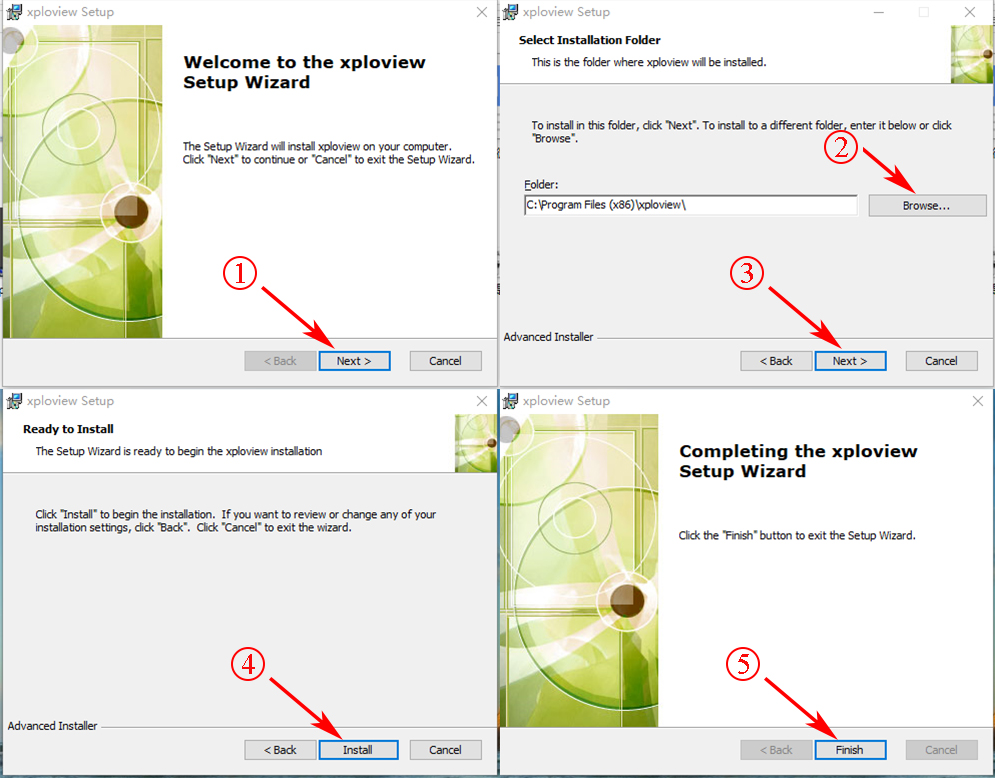
Plug the USB microscope into your computer and remove the microscope lens cover.
Run the "xploview" app and click “Settings” – “Device” to select “WA5202” on the dropdown list, finally click "Apply".
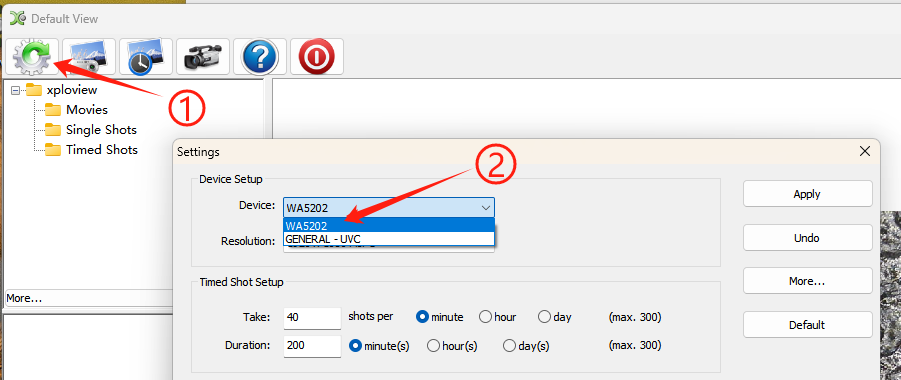
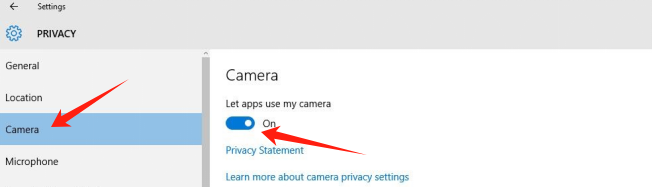
2. Use in Mac
1) Mac user can directly use the "Photo Booth" software. (Image will be revers ed on “Photo Booth”.)
2) Or you can choose to download and install the third-party camera software Xploview for use.
Step 1: Download the "xploview"
Please download the "xploview" via the link below to install:
Download Path 1:xploview_v3.3.310.pkg(9.73MB)
Download Path 2:xploview.dmg(10.45MB)
Step 2: Privacy Setting
Please allow the xploview software to access your camera. Run “Security&Privacy” - Privacy” - “Camera”
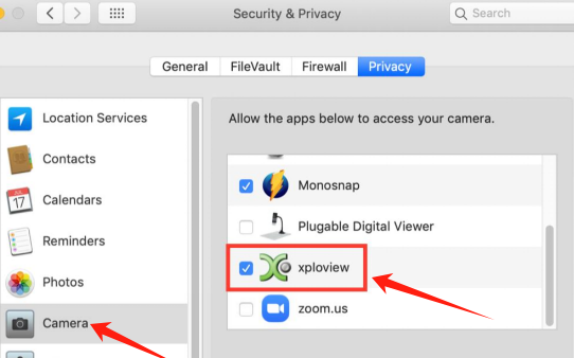
Plug the USB microscope into your computer and remove the microscope lens cover.
Run the "xploview" app and click “Settings” – “Device” to select “WA5202” on the dropdown list, finally click "Apply".
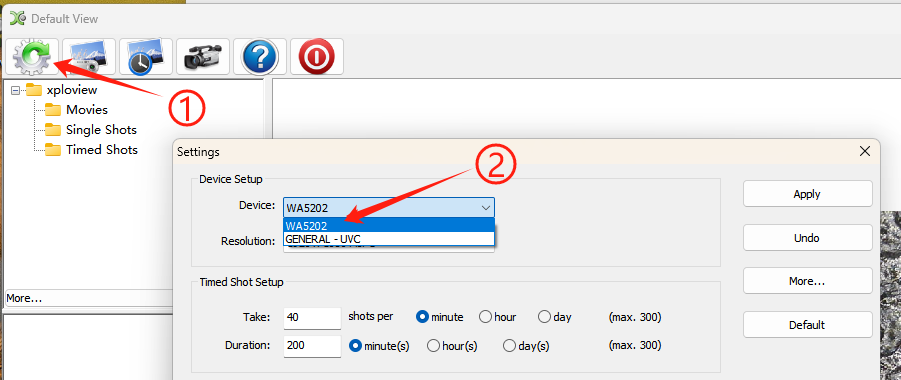
3. Use in Chrome OS
This microscope can be used with the default Camera app that comes with Chrome. Connect the microscope to the Chrome OS computer by using the USB cable. It's ready to use.
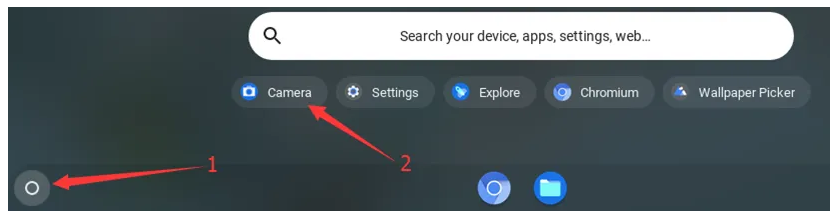
4. Use in Linus
Search for the application “Camorama” and click Install, or use the following terminal commands:
"sudo apt-get install camorama" - "camorama"
Once the installation is completed, open the application Camorama Webcam Viewer. Connect the microscope to the PC to use it.
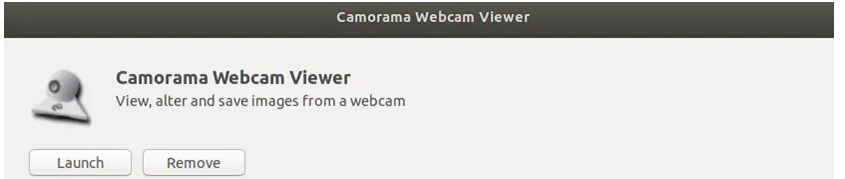
Frequently Asked Questions
Q1: Does the device have a built-in battery?A1:The microscope transmits image signals via a USB cable while drawing power from the connected device. It doesn’t have a built-in battery.
Q2: Which devices is the microscope compatible with?
A2: The microscope is compatible with iPhone, iPad, Android devices with OTG functionality, Windows PC (2000/2003/XP/Vista/7/8/10/11), Mac OS, Chrome, and Linux.
Q3: Why is the image very blurry?
A3: 1,Check if the dust cover has been removed. 2,Adjust the microscope to the optimal observation distance by rotating the focusing wheel.
Q4: What causes the black spots on the screen and how to remove it?
A4: If black spots appear on the screen, it is the dust stuck to the lens. Please try tapping the microscope to remove the dust.
Q5: Why does the real-time image appear abnormal or delayed?
A5: A low battery level on the connected device may cause image abnormalities. Please try charging your device first.
If you encounter any issue or have any questions during the use of the microscope, please email us: cainda-seller@outlook.com
